Using a Product Key
If you already have a valid product key for another Windows edition, you can upgrade directly through the system settings.
Open Settings > System > Activation, then click Change product key. Enter the key for the edition you want (for example, Windows 10 Pro). The system will verify the key and switch editions automatically. A restart is usually required.
With Command Prompt
Windows also allows edition changes using the built-in slmgr tool. Open Command Prompt as Administrator and type:
slmgr.vbs /ipk XXXXX-XXXXX-XXXXX-XXXXX-XXXXX
Replace the Xs with the product key for the edition you want. After that, restart your computer. This method is useful for advanced users who prefer manual control.
Using KMSAuto
KMSAuto includes a simple option to change your Windows edition without using the command line. Here’s how:
- Open KMSAuto and go to the System tab.
- Click on Set Edition or Change Edition.
- From the list, select your desired Windows edition, such as Professional or Enterprise.
- Confirm the selection and wait while the system applies changes.
- Restart your PC when prompted.
After rebooting, Windows will run with the new edition. This method is fast and doesn’t require typing any commands.
Clean Installation
If none of the above options work, you can perform a clean installation using a Windows ISO image. During setup, choose the edition you want to install. Keep in mind this will erase your files, so back up everything first.